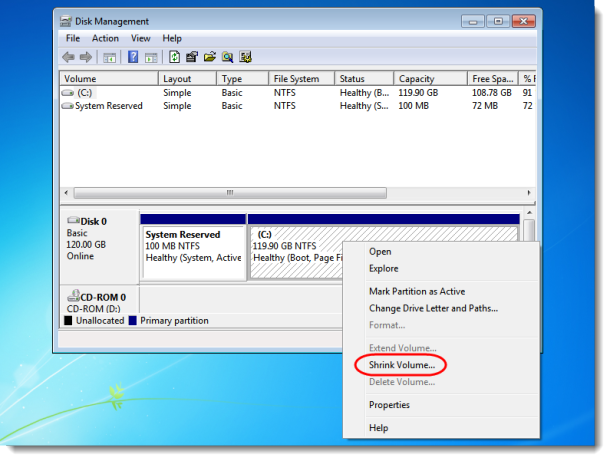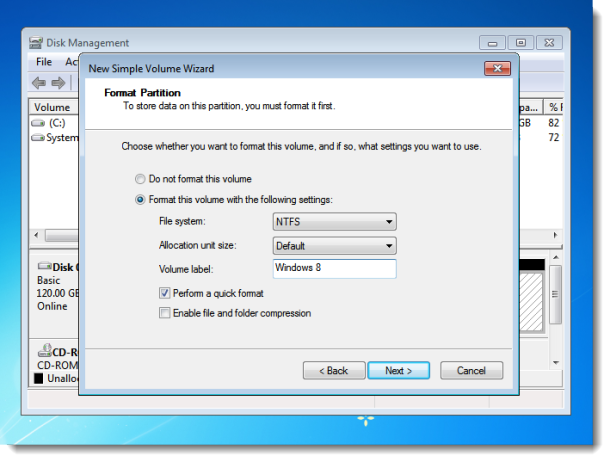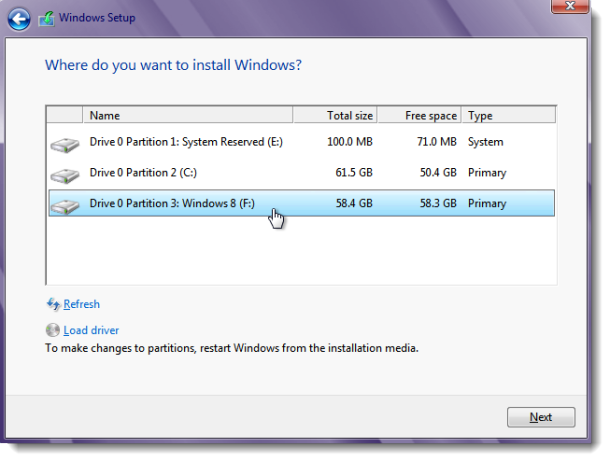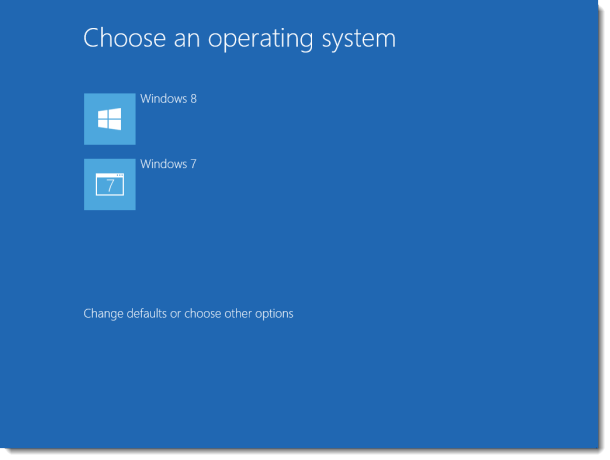Caution: Before you begin, make sure to back up your system. This is a simple procedure, but there's always a risk of data loss whenever you modify disk partitions. If you have Norton Ghost or Acronis True Image handy, cloning your drive/partition is probably the best way to recover from any problems you might run into.
Create new partition in Windows 7
Step 1: In Windows 7, hit the shortcut Win+R, then type "diskmgmt.msc" to start Disk Management.
Step 1: In Windows 7, hit the shortcut Win+R, then type "diskmgmt.msc" to start Disk Management.
Step 2: To make room for Windows 8, you first need to shrink the C: volume. In Disk Management, right-click on your hard drive and select Shrink Volume, then choose how much space to shrink.
Step 3: Once the shrink task has completed, right-click on the unallocated partition, then select New Simple Volume. Go through the New Simple Volume Wizard and make sure to format the new partition in NTFS and give it a volume label, like "Windows 8."
Install Windows 8
Step 1: Insert a bootable Windows 8 DVD or USB flash drive into your PC, then reboot it to begin Windows 8 installation.
Step 1: Insert a bootable Windows 8 DVD or USB flash drive into your PC, then reboot it to begin Windows 8 installation.
Step 2: When prompted to choose the type of installation, choose Custom.
Step 3: For the location of your Windows 8 install, select the new partition you created.
Once Windows 8 finishes installing, the boot menu will appear with both Windows 8 and Windows 7. By default, Windows 8 will start automatically after 30 seconds, but you can set Windows 7 as the default by clicking on "Change defaults or choose other options" from the boot menu.