To get rid of your boot choice, apply the following steps.
1) There is a hidden file in the root of your boot drive, called "boot.ini". It controls what happens at boot time.
Right click on My Computer, and select Properties.
2) Now click on the Advanced tab. In a section labeled Startup and Recovery click on the button labeled Settings. You should see the dialog box pictured below:
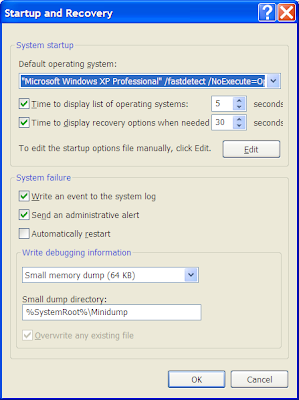
3) Click on Edit to edit the startup options file (aka boot.ini) manually. That should open Notepad with something similar to the following from my machine:
[Boot Loader]
Timeout=5
Default=C:\$WIN_NT$.~BT\BOOTSECT.DAT
[Operating Systems]
multi(0)disk(0)rdisk(0)partition(3)\WINDOWS="Microsoft Windows XP Home Edition" /noexecute=optin /fastdetect
C:\$WIN_NT$.~BT\BOOTSECT.DAT="Microsoft Windows XP Professional Setup"
4) In this example, you can see that I have two options to choose from when I boot: Windows XP Home Edition and Windows XP professional Setup. You can simply delete the second line and save the file.
5) When you next reboot you should no longer have that additional option. But if there is still a second boot showing as "Windows (Default)", then change the line "Default=C:\$WIN_NT$.~BT\BOOTSECT.DAT" with "default=multi(0)disk(0)rdisk(0)partition(3)\WINDOWS" and save the file once again. The file should look as shown below:
[boot loader]
timeout=30
default=multi(0)disk(0)rdisk(0)partition(3)\WINDOWS
[operating systems]
multi(0)disk(0)rdisk(0)partition(3)\WINDOWS="Microsoft Windows XP Home Edition" /noexecute=optin /fastdetect
No comments:
Post a Comment