Sometimes when there is some problem with your computer, Windows either forces you to restart or automatically reboots. Upon restart it displays the message “The system has recovered from a serious error“.
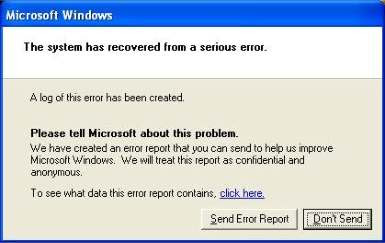
After clicking to see what data the error report contains, a screen similar to the following appears:
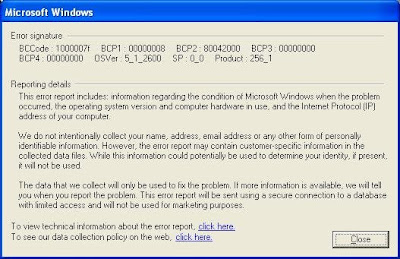
If Windows XP restarts because of a serious error, the Windows Error Reporting tool prompts you to report the problem to Microsoft for troubleshooting purposes. Windows may prompt you to report this information every time that you restart the computer, even if no error occurred during the previous session. After this problem begins to occur, you are prompted to send the information after every restart, even if you do not send the information.
Cause
This problem occurs because after a Minidump file is written, the paging file continues to have a flag set that indicates that a Minidump file must be written.
Resolution
Use Windows Update to download the System Recovered Error Message Update.
1. Connect to the Internet.
2. Open Windows Update.
From the Windows XP default Start menu, point to All Programs, and then click Windows Update.
From the classic Start menu, point to Programs, and then click Windows Update.
3. Note: If Windows Update is not found on the Start menu, click Run. In the Run dialog box, type: Wupdmgr.exe. Click OK. Note: The first time the Windows Update Web site is used, you may be prompted to install required software or controls. Click Yes for each of these.
4. After the Web browser page has completely loaded, click Scan for updates.
5. After the Web browser page has completely loaded, click Review and install updates.
6. There may be several items to install. You can install all of them, which may take quite some time to download, or you can remove the unwanted items by clicking Remove. To resolve this specific issue, the System Recovered Error Message Update must be installed. The file is 2.8 megabytes (MB) in size.
7. After the desired items are listed on the Total Selected Updates page, click Install Now.
8. In the Microsoft Windows Update dialog box, click Accept.
9. In the Microsoft Internet Explorer dialog box, click OK to restart the computer.
You can also download the following file from the Microsoft Download Center:
Download Q317277_wxp_sp1_x86_enu.exe now.
If the System Recovered Error Message Update (Q317277_WXP_SP1_x86_ENU.exe) does not resolve the issue, use the following steps to recreate the pagefile.
1. Click Start.
2. Right-click My Computer.
3. Click Properties.
4. On the Advanced tab, in the Performance section, click Settings.
5. In the Performance Options dialog box, click the Advanced tab.
6. In the Virtual Memory section, click Change.
7. For Paging file size for selected drive, click No Paging File, and then click Set.
8. You will see two warnings. Just click Yes on both of them
9. Select System Managed Size option.
10. Close all the dialog boxes and reboot.
No comments:
Post a Comment