If your Recycle Bin icon is missing in Windows Vista, there’s a simple way you can get it back without having to edit the registry, etc.
1) Right-click on the Desktop and select Personalize. In the dialog box on the right hand side, there should be an option called Change desktop icons.
2) On the Change desktop icons dialog box, check the Recycle Bin box to add that back to your desktop. You’ll notice that there is a Full Recycle Bin and Empty Recycle Bin icon.
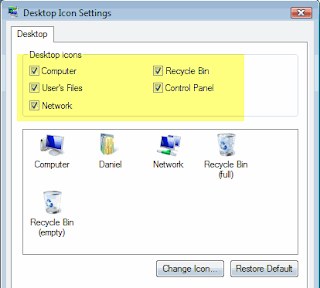
3} If you click Apply, your icon should now be back on the desktop.
However, there may be an issue for some people in which the Recycle Bin continually shows full or empty and does not change depending on if something is added or removed from the trash. It’s almost like Windows Vista gets confused and simply uses one icon instead of switching back and forth.
If you have this problem where the recycle bin icon does not change to reflect “full” and “empty” then you need to first check off Recycle Bin icon like shown above. Then go ahead and left click on the Recycle Bin full icon and click Change Icon. Select the highlighted icon which should be the full Recycle Bin icon. Do the same thing with the empty Recycle Bin icon and go ahead and click Apply.
The Recycle Bin icon should now be on your desktop and should automatically update based on whether there is data in the trash or not.
No comments:
Post a Comment